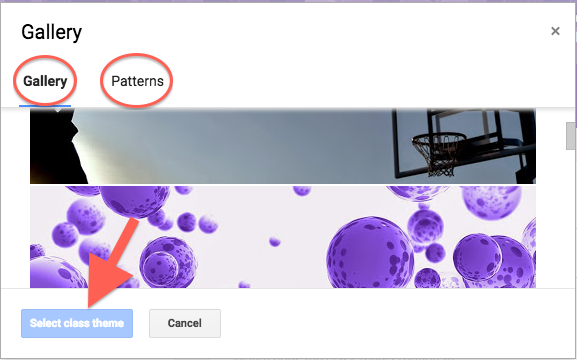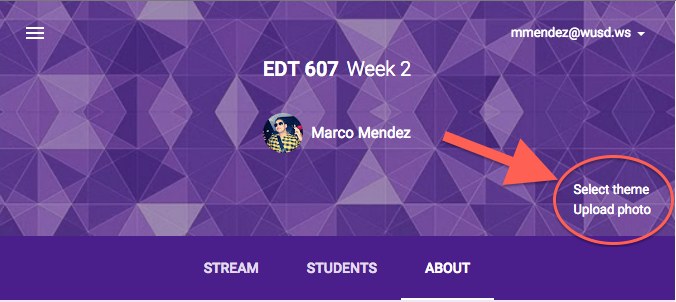What is Google Classroom?
Google Classroom is a blended platform for schools that aim to simplify creating, distributing and grading assignments in paperless way. It was introduced as a feature of Google Apps for Education Following its public release on August 12, 2014. Its aim is to be a paperless educational system.
Sign In
Prior to the tutorial, users will need to create a Google Account. Since this tutorial is targeted for teachers, it would be recommended that an educational email address be used when creating the Google Account. Upon completion of creating a Google Account, the user (teacher) will have the ability to begin the tutorial by following the instructions for each section:
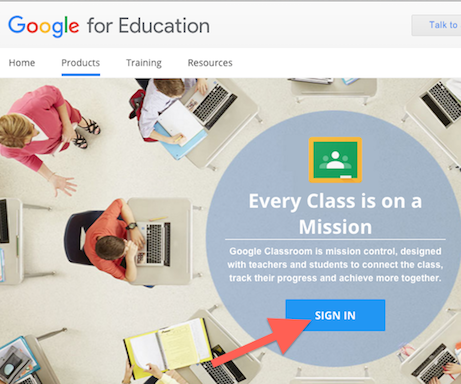
How to Create a Class with Google Classroom
- Go to http://classroom.google.com
- Select the “I am a Teacher” option
- Click the “+” symbol on the top-right corner next to your Google account username
- Select “Create Class”, name the class what you’d like and then click “Create”

How to Invite Users to Your Classroom
- Select the class that you would like the users to enroll in
- Select the link “Students” at the top of the page
- After document the class code distribute it to the students/user
- Students will go to http://classroom.google.com, and click the “+” sign in the top-right corner of the screen and select “Join Class”
- Students will now enter the class code previously distributed to them and will automatically be added to the class
How to Create an Assignment in Google Classroom
- Select the class that you would like to create the assignment for.
- Now select the “+” sign on the bottom-right corner of the page and choose “Create Assignment”
- Name your assignment and add a description of your assignment, along with instructions.
- Choose the due date for the assignment and time when students should submit it.
- Locate your assignment by locating it either through YouTube, Google drive, and a file attachment, located at the bottom-left of the page.
- After selecting the type of assignment click “Assign” to issue it to your students.


How to Customize the Theme of Your Google Classroom
- Move your cursor of the background image banner.
- Find the “Select Theme” on the bottom-right corner of the page
- Select the “Select Theme” in order to access all themes available for your class.
- Choose any theme in this gallery, the select “Select Class Theme” in order to change your background.